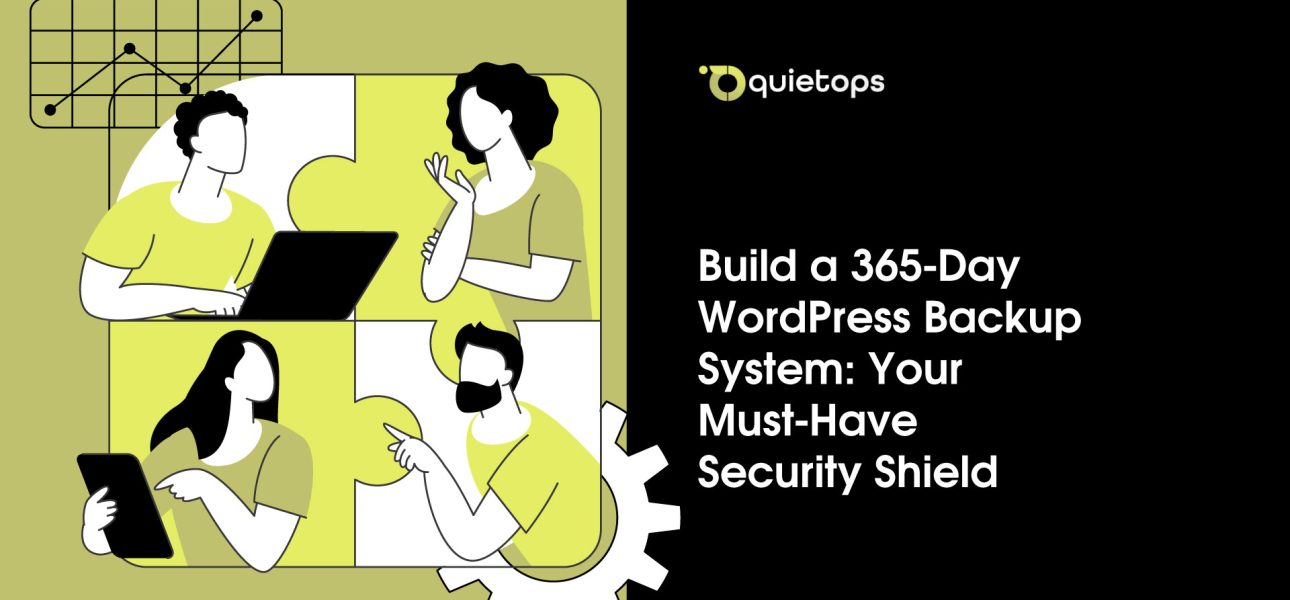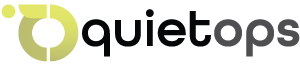In the high-stakes world of WordPress, where a single hack, glitch, or misclick can wipe out your site, a robust backup system isn’t optional—it’s a must-have. A 365-day backup strategy with daily incremental updates and weekly full snapshots ensures your site is always recoverable, no matter the threat. Using a reliable WordPress backup plugin and high-capacity cloud storage, you can create an unshakeable security shield. This guide walks you through setting up this essential system, with placeholders for screenshots to make every step crystal clear.
Why a 365-Day Backup System Is Critical
Your WordPress site—be it a blog, e-commerce store, or portfolio—faces constant risks: cyberattacks, server failures, or human errors. Daily incremental backups capture every change, minimizing data loss. Weekly full backups provide a complete restore point. Retaining backups for 365 days means you can recover from issues discovered months later. With cloud storage’s scalability, this system is your site’s ultimate defense.
Prerequisites
Before starting, ensure:
- A WordPress site with admin access.
- A premium WordPress backup plugin supporting incremental backups and S3-compatible storage.
- A high-capacity cloud storage solution (e.g., 8x22TB) with S3 access credentials (Access Key, Secret Key).
- Basic knowledge of WordPress and cloud storage interfaces.
Step 1: Install a Backup Plugin
- Log into your WordPress admin dashboard.
- Go to Plugins > Add New, search for a backup plugin with incremental and cloud storage support, and install it.
- If required, upgrade to the premium version for incremental backups. Upload and activate.
- Confirm activation in Plugins.
Placeholder: Insert screenshot of backup plugin activation screen here.
Step 2: Connect to Cloud Storage
- In your WordPress dashboard, navigate to the backup plugin’s storage settings.
- Select Add Storage and choose S3-Compatible Storage.
- Configure:
- Storage Name: E.g., “Site-Backup”.
- Endpoint: Your storage provider’s S3 endpoint (e.g., your-storage.your-provider.com).
- Access Key: From your storage provider’s control panel.
- Secret Key: From your storage provider’s control panel.
- Bucket Name: E.g., wp-backups.
- Custom Path: E.g., site-backups.
- Test the connection and save.
Placeholder: Insert screenshot of S3 storage configuration screen here.
Step 3: Schedule Incremental and Full Backups
- Go to the backup plugin’s scheduling settings.
- Enable incremental backups.
- Set:
- Full Backup (Files): Weekly (e.g., Sunday, 2:00 AM).
- Incremental Backup (Files): Daily (e.g., 3:00 AM).
- Database Backup: Daily (e.g., 3:00 AM).
- Storage Location: Your cloud storage.
- Include all WordPress components (core, themes, plugins, uploads, database). Exclude cache or logs if desired.
- Save the schedule.
Placeholder: Insert screenshot of backup schedule settings here.
Step 4: Set 365-Day Retention
- Navigate to the backup plugin’s general settings.
- Set retention to 365 cycles for cloud storage backups.
- Estimate storage needs: A 10GB site may use ~3.7TB over 365 days, so ensure your storage (e.g., 8x22TB) supports this.
- Save settings.
Placeholder: Insert screenshot of retention settings here.
Step 5: Run an Initial Full Backup
- Go to the backup plugin’s main interface.
- Select Files + Database for a full backup.
- Choose your cloud storage as the destination.
- Add a comment (e.g., “Initial Backup – 2025-08-04”) and start.
- Verify completion in the remote storage tab.
Placeholder: Insert screenshot of full backup progress here.
Step 6: Verify and Test Your System
- In the backup plugin’s remote storage section, select your cloud storage and scan for backups.
- Confirm backups are organized by date (e.g., full backups in “2025-08-03” folders).
- Test restoration:
- Create a staging site using the plugin’s staging feature.
- Restore a backup to verify integrity.
- Placeholder: Insert screenshot of cloud storage backup folder structure here.
Step 7: Monitor and Maintain
- Check the backup plugin’s logs for success or errors.
- Monitor storage usage via your cloud provider’s control panel.
- Keep WordPress, the backup plugin, and storage software updated.
- Placeholder: Insert screenshot of cloud storage usage dashboard here.
Must-Have Tips
- Schedule Smart: Run backups at 2–3 AM to minimize server load.
- Encrypt Data: Enable encryption for sensitive backups.
- Test Regularly: Restore backups quarterly to ensure reliability.
- Log Updates: Note major site changes (e.g., post-launch) for reference.
Conclusion
A 365-day WordPress backup system with daily incremental and weekly full backups is non-negotiable for site security. By combining a powerful backup plugin with high-capacity cloud storage, you’ve built a must-have shield that protects your site from any disaster. Follow this guide to keep your WordPress site safe and recoverable, always.
QuietOps offers a fully managed 365-day WordPress backup service with daily incremental updates, weekly full backups, and secure cloud storage integration to ensure your site is always protected and recoverable.