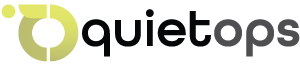WooCommerce stores rely on efficient databases for smooth operations—slow queries can lead to cart abandonments, reduced sales, and poor user experiences. In 2025, with e-commerce growth accelerating, addressing database issues is vital. Kuhada hosting provides a solid foundation with A-series shared servers for high performance, dedicated AX162-S servers offering massive storage capacities for backups, AlmaLinux for reliability, CloudLinux for isolation, cPanel for management, Redis for caching, LiteSpeed for speed, Imunify360 for security, Cloudflare as the primary firewall, WPvivid for 360-day WordPress backups, and JetBackup for 30-day full accounts. These elements integrate to support database fixes while maintaining security and scalability, perfect for agencies like Quetops.io handling client stores.
1. Secure Backups Before Changes
Any database work risks data loss, so robust backups are essential. Kuhada’s system uses WPvivid for detailed 360-day WordPress backups and JetBackup for comprehensive 30-day account protection, stored on dedicated AX162-S servers with vast capacities to handle large WooCommerce datasets without compromise.
Steps to Proceed Safely:
- Install WPvivid via WordPress and set it to back up your WooCommerce database and files to the AX162-S server, ensuring 360 days of retention for easy rollbacks.
- In cPanel, use JetBackup to create a full account snapshot, automatically stored on the AX162-S with its high storage for quick access.
- Manually export the database via cPanel’s phpMyAdmin for an additional layer, saving the SQL file locally or to the backup server.
- Test restores on a staging site through cPanel’s WordPress Toolkit to verify integrity—Kuhada’s infrastructure makes this seamless, leveraging CloudLinux to isolate test environments.
This step protects your store’s inventory, orders, and customer data, allowing confident optimization.
2. Clean Up Accumulated Data
WooCommerce generates excess data like revisions and sessions, bloating the database. Cleaning this improves query speed, but do so securely with Imunify360 scanning for threats during the process.
Steps for Effective Cleanup:
- Install WP-Optimize and run scans to remove post revisions, spam comments, and expired WooCommerce sessions, freeing space without manual effort.
- Access cPanel’s phpMyAdmin to execute targeted queries, such as deleting old sessions:
DELETE FROM wp_options WHERE option_name LIKE '_wc_session_%' OR option_name LIKE '_wc_session_expires_%'; - Limit future bloat by adding to wp-config.php via cPanel File Manager:
define('WP_POST_REVISIONS', 2); - Integrate Imunify360’s protection—scan for malware post-cleanup, with Cloudflare blocking threats at the edge to prevent issues during edits.
Kuhada’s A-series servers handle these operations efficiently, ensuring minimal downtime.
3. Optimize Tables and Indexes for Query Efficiency
Fragmented tables and unindexed fields cause slow searches in WooCommerce, affecting product listings and checkouts. Proper indexing accelerates data retrieval, supported by Kuhada’s stable A-series servers.
Steps to Refine Your Database:
- In cPanel’s phpMyAdmin, select key tables (e.g., wp_posts, wp_woocommerce_order_items) and run “Optimize Table” to defragment and repair.
- Add custom indexes for common queries:
ALTER TABLE wp_woocommerce_order_items ADD INDEX order_id_idx (order_id); ALTER TABLE wp_posts ADD INDEX post_type_idx (post_type, post_status); - Use Query Monitor plugin to identify and refine slow queries, benefiting from Redis caching for frequent database accesses.
Visual Suggestion: SuperGrok can create a diagram illustrating table indexing for better understanding.
4. Cache Database Queries for Reduced Load
WooCommerce generates numerous queries for products and carts, straining the database. Kuhada’s Redis and LiteSpeed Cache reduce this load, enhanced by CloudLinux’s resource management.
Steps to Implement:
- Enable Redis object caching in cPanel’s “Software” section for persistent storage of query results.
- Configure LiteSpeed Cache for database query caching in the plugin settings, optimizing performance on A-series servers.
- Disable unnecessary WooCommerce features in wp-config.php:
define('WC_USE_TRANSIENTS', false);to minimize overhead.
This leverages Kuhada’s caching infrastructure for a smoother shopping experience.
5. Enhance Security and Performance Integration
A secure site is a fast site—vulnerabilities lead to downtime. Kuhada’s triple firewall (Cloudflare first, Imunify360, network-level) protects against threats, while LiteSpeed and Redis ensure performance, all managed via cPanel.
Steps to Strengthen Your Setup:
- Enable LiteSpeed server-level caching in cPanel for efficient content delivery.
- Configure Redis in cPanel to reduce database load, enhancing speed on A-series servers.
- Set up Cloudflare’s WAF as the first layer via cPanel, followed by Imunify360’s real-time scanning for deeper protection.
- Monitor performance with cPanel’s Resource Usage—Kuhada’s AX162-S servers provide secure backup support.
Testing and Monitoring: Use GTMetrix or Pingdom to verify load times under 2 seconds. Check MySQL configs (e.g., innodb_buffer_pool_size) via cPanel if issues persist.
Conclusion: These optimizations harness Kuhada hosting’s strengths for a high-performing WooCommerce store. For expert assistance, contact Quetops.io.