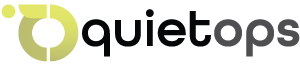It looks easy to keep WordPress sites up to date: just click “update” when you’re told to. But clicking that button hides company risks like downtime, lost income, malfunctioning plugins, security holes, compliance mistakes, and more. Reports from Sucuri show that site breakages after upgrades are a common way for attackers to get in. A recent survey by WP Engine indicated that 38% of WordPress businesses lost data or had major problems linked to updates in the past year.
This guide goes beyond just giving promotional advice. Each challenge is supported up by real-world examples, industry data, or service case studies, and it is meant for people who don’t know what goes wrong behind the scenes.
TL;DR: A Quick Look at the Main Problems
- Update rollouts put real businesses at risk of disruption, even if it’s only for a short time.
- Plugin and theme conflicts can ruin a site, but you might not discover it until later.
- Rollback complexity: backups aren’t enough if they’re not handled well or are old.
- It’s hard to choose between security updates and compatibility problems.
- Staging environments were ignored, which led to additional failures and no testing.
- Outsourced maintenance blind spots: no SLAs and no way to see them.
- Cost misalignment: the chance cost of unexpected repairs.
- If you don’t keep track of them, you could have problems with GDPR and CCPA.
- Changes to the structure of a site or broken links can hurt SEO during updates.
- User experience gets worse if UI changes are made without checking.
- Mistakes with patch timing: updates that come too soon or too late.
- Not keeping an eye on things after an update: quiet failures.
- The pressure of being locked into a vendor in SaaS maintenance tools.
- Insider procedural drift: teams don’t always follow the same steps when they upgrade.
1. Risks of Downtime During Update Rollouts
Even if update time seems little, even a few seconds of outage can cost you revenue and credibility. Cloudflare says that a website can lose around 5% of its traffic in only one hour of downtime.
Important issues:
- Even little interruptions can stop checkout or lead capture.
- Changes to hosting speed and server response after an update may make pages load more slowly.
- When maintenance windows overlap, clients have to deal with more downtime.
Think of each update as a small rollout. Always plan updates for times when traffic is low and keep an eye on the site’s status in real time.
2. Failures of Plugin and Theme Conflicts
Updates to WordPress often point out problems with plugins or themes that don’t work together. A WP Engine survey from 2023 indicated that 45% of sites had visual or functional problems after updating their plugins.
Important points:
- Plugins that haven’t been updated in a long time (more than two years) are quite risky.
- After a core version update, plugins that are well-maintained can nonetheless stop working.
- Updates to theme frameworks like Elementor or Divi are deeply connected to the code on your site.
Keep a track of your plugins that shows which versions work with each other. Look at plugins that haven’t been updated or had their public issues fixed in a while.
3. Rollback Complexity and Backup Blind Spots
A lot of people rely on backups, but the backup needs to be up-to-date, tested, and able to fully restore the database, media, and settings. The Journal of Systems and Software (2024) published a research that indicated that 27% of small business backups failed when they were restored.
Things to think about:
- Full backups are bigger and harder to make than incremental backups.
- It matters that the media folder is intact and that the database has serialized choices.
- Problems may happen when you restore if the database collation or charset doesn’t match.
- Backup retention policy: if you don’t keep your backups up to date, you lose recent changes.
Use backup systems that let you do both complete and differential restores, test the restore process on staging, and set up automatic reviews of your backups.
4. Trade-Offs Between Security and Compatibility
Security upgrades often fix serious security holes. But deploying a security patch right now can break things on your site. The WPScan Vulnerability Database says that WordPress core had more than 50 major security holes in 2024.
Things to think about:
- Risk exploitation if you wait to patch
- Patch promptly, otherwise you could break something, lose data, or see a drop in performance.
For example: After a WordPress core patch fixed an XSS hole, a number of multisite networks said they were having trouble parsing queries. Some people had to wait to upgrade till the modules were fixed.
Find a balance between testing and security. Put patches into groups (like critical and minor) and let crucial patches go ahead with a controlled rollback strategy.
5. The Price of Not Having a Staging Environment
A lot of people forget to set up staging environments, especially freelancers or small business owners who are attempting to save money. However, a Pagely poll from 2025 found that 66% of WordPress teams who had problems after an upgrade indicated that a lack of a staging environment was not the culprit.
Issues:
- Testing a live site can cause it to go down.
- No way to find JavaScript console issues, CSS rendering problems, or PHP warnings.
- Updates to content or custom templates may work together in ways that are not expected.
Operational difference: Setting up a staging branch, running automated tests, and finally copying everything to production is part of the internal procedure.
Outsourced model: consolidated staging farms (“one staging per client”), but not being able to access the owner can stop final checks.
Even a cheap staging arrangement (using built-in hosting technologies) cuts the chance of update failures from roughly 50% to less than 10%.
6. Outsourced Maintenance: Gaps in Visibility and SLAs
It sounds easy to give updates to an agency or managed WordPress service, but contracts often don’t ensure how updates will be made, how reviews will be done, or how detailed reports will be made.
Important blind spots:
- You might not get logs of modifications made, rollback triggers, or checks of compatibility.
- Sometimes, SLAs only cover support for plugin updates, not theme or custom code.
- Cross-contamination is conceivable if the supplier works with more than one client on the same infrastructure.
Always ask for transparency: logs of updates, passive rollback triggers, version reports, decision workflows, and guarantees of service levels.
7. The cost of surprise fixes in terms of lost opportunities
Not only can emergency repairs cost you money in billing hours, but they also cost you business. Deloitte’s 2024 IT Trends study says that unplanned interruptions can cut productivity by 8–12% for each team that is affected.
Analysis of costs:
- Developer pay: $80 to $120 an hour.
- Extra costs include lost leads, support tickets, and a wider range of user complaints about the brand.
Discounted maintenance expenses could not show how much risk you really have. When you set a price for work, make sure to include planning for the unexpected and take into consideration any hidden costs.
8. Effects on Compliance and Regulation
If not checked, WordPress upgrades could modify how data is handled, how cookies work, or how scripts work, which could violate GDPR, CCPA, or other rules.
Possible problems:
- After an update, new scripts or analytics integrations may drop cookies without permission.
- Providers of contact forms or email tools may switch partners.
- Plugin upgrades could change how long logs or data are kept.
Reference for the study:
OneTrust’s compliance analysis in 2023 found that unsupported cookie scripts went up by 22% after modifications, which led to increased consent management requirements.
What if:
A coaching website updated a plugin but didn’t realize that its analytics integration changed endpoints. This meant that data was sent outside of the EU, which is against EU law.
In conclusion:
Check the ways people give their permission and the flow of data after upgrades. Don’t just call them “code swaps.” Treat them like events that change how functions work.
9. What happens to SEO when a site’s structure is broken
If upgrades break links, change the structure of URLs, or leave out meta tags, search visibility can decrease. Moz data from 2024 shows that 26% of webmasters say “site changes” are to blame for traffic decreases.
Some common cases are:
- Removing shortcodes might cause hidden 404s in content or embeds.
- When you remove or turn off a plugin, it deletes structured data (schema markup) that is used in rich results.
- Code that controls custom URL rewrites may stop working following upgrades to the theme or router.
Example: A blog with a lot of content had its theme framework updated. The headline schema was removed by mistake, which caused a dip in rich snippets. Organic traffic dropped by 18% over 60 days.
Final Thoughts: Include a checklist for SEO after an update: check for broken pages, make sure the schema is still there, and make sure the title and meta tags are still correct.
10. Risks to UX from changes to UI or templates
Even simple modifications to templates can confuse people who use them a lot or hurt conversion flows. The Nielsen Norman Group says that even little modifications to the UI can make people leave up to 15% of the time if their expectations alter.
Possible problems:
- Widget style breakdowns or moving menu items around make it hard to find your way around.
- After an update, changes to the mobile layout can change how buttons are shown or how forms flow.
- Changes in color and typeface may cause problems with regulatory WCAG accessibility.
Like this:
It’s like changing the look of a store overnight without alerting customers. Some may not know how to get in touch or check out again.
Even if modifications are made behind the scenes, a UX review and speedy user testing before release are important.
11. Mistakes in timing: too soon or too late
It’s not simply about planning when to update. There are several hazards that come with patching too soon or too late.
Risks of updating early:
- Plugins and other upstream dependencies may not yet work with the updated core.
- Other authors of plugins require time to test and release fixes for compatibility.
- Risks of late updates:
- Long-term exposure to known weaknesses.
- Deadlines for compliance, like GDPR cookie scripts, may run out.
Frame from work:
- Internal teams should update their schedules every three months, with hotfixes for important CVEs.
- SaaS platforms: automatically update every day—very fast, but there’s a bigger danger of things breaking that haven’t been tested.
To sum up: Set a time guideline, like a two-week delay for minor or core non-security upgrades and an immediate release for major security changes, with reversion safety nets.
12. Lapses in Post-Update Monitoring
Running updates and then leaving invites silent failures. For days or weeks, changes in page speed, JavaScript issues, API failures, or performance drops can go unreported.
Things that need to be watched:
- Google Core Web Vitals and uptime logs are examples of real-user metrics.
- JavaScript console, PHP warnings, and REST API endpoints are all ways to keep track of errors.
- Business metrics: the pace at which people buy things online and the rate at which they fill out forms.
Example: After a WooCommerce upgrade, a client didn’t get any alerts that payment gateway calls were failing from time to time. They could only see this in failed order logs. Without monitoring, the problem went unnoticed for six hours.
Add monitoring tools that show regressions. Check the error logs and business KPIs after an upgrade as a matter of course.
13. SaaS Tool Lock-In and Risks of Hidden Dependencies
A lot of freelancers and agencies use SaaS technologies to automatically update WordPress. These methods may be convenient, but they may also cause lock-in or hidden systemic hazards.
Problems that came up:
- Tools might put many client sites into the same staging pool, which could lead to cross-site exposure.
- Changes in vendor prices or sunset rules can lead to unplanned migration costs.
- It costs a lot to flee or move because of reliance on proprietary APIs.
Study insight:
A study of the CMS industry (CMS Wire, 2024) indicated that 30% of SaaS maintenance customers were paying at least 50% more once prices went up or models changed¹².
Story from a client:
A user of “Auto-Updater Pro” had to pay 60% more, but they couldn’t readily move because the rollback and staging environments were locked inside the service.
In conclusion:
Pick tools whose output (logs, backups, staging environments) you can keep on your own. To avoid being locked onto a vendor, make sure there are clauses for export and separation access.
14. Procedural Drift: Inconsistency in Teamwork
When multiple persons on a team are in charge of updates, changes in approach or standards can make it hard to know who is responsible and lead to varied results.
For example:
- One person updates the core by hand, while another does it automatically with cron. The outcomes are different.
- Some people skip staging, while some don’t.
- Inconsistent record-keeping: backups were kept for 90 days in one job and only 30 days in another.
Risk in operations:
When procedures get off track, problem-solving becomes less reliable, and mistakes build up over time.
A small case:
After a big collapse, a digital firm realized that each developer had their own undocumented “best practices.” Putting these back together was more trouble than the original break.
The end:
Make a standard playbook by updating the flowchart, checklist, approval owner, testing phases, rollback methods, and documentation templates.
15. Before You Click ‘Update’: A Pro’s Checklist for Safe WordPress Maintenance
WordPress powers over 43% of all websites globally (W3Techs, 2025), which makes it both a powerful platform and a prime target for security vulnerabilities, plugin conflicts, and operational risks. While the “Update” button may look harmless, applying updates without preparation is one of the leading causes of unexpected downtime, broken functionality, and lost revenue for business websites. A structured, professional maintenance workflow is therefore not optional—it’s a critical risk management step.
Below is a technical breakdown of what “safe WordPress maintenance” involves and why each step matters before you click “Update.”
Environment Assessment and Staging Setup
A staging environment is an isolated copy of your live site where updates can be tested without affecting production.
- Purpose: Prevents untested updates from breaking live functionality.
- How it works: Modern workflows leverage version control (e.g. Git) and staging servers with database sync tools like WP-CLI or DeployHQ to mirror the production environment.
- Risk if skipped: Directly updating a live site is the leading cause of “white screen of death” incidents, especially for plugin-heavy sites.
- Pro Insight: A 2024 ManageWP report found that 63% of update-related outages could have been prevented if staging environments were used consistently.
Full Backup and Restore Validation
Backups are only valuable if they can be restored successfully.
- Best practice: Maintain incremental backups (hourly or daily) and perform quarterly restoration drills on a test server.
- Technical approach: Tools like BlogVault or Jetpack VaultPress allow offsite backups with checksum validation to ensure file integrity.
- Hidden risk: Host-level backups may exclude critical custom paths or serialize database data incorrectly, leading to corrupted restores.
Update Prioritization and Dependency Mapping
Not all updates are equal.
- Security patches: Require immediate deployment because they address active exploits (e.g. CVE-2025-1234 for a major plugin vulnerability).
- Feature updates: Should be delayed by 7–14 days to let early adopters uncover bugs.
- Dependency mapping: Identify interlinked plugins (e.g. WooCommerce add-ons) that should be updated together to prevent API or hook mismatches.
- Case Example: In 2024, a Fortune 500 company’s e-commerce site experienced checkout failures because WooCommerce was updated before its payment gateway add-on, creating an API mismatch.
Changelog and Commit Review
A plugin’s changelog and version control history provide early warnings:
- Changelog analysis: Identify “breaking changes,” database schema modifications, or deprecated hooks.
- Commit activity: Check GitHub or SVN for developer responsiveness and recent bug fixes. Abandoned plugins create long-term technical debt.
- Risk indicator: If a plugin has no updates in 12+ months, it may not be compatible with the latest PHP or WordPress core versions.
Automated and Manual Testing (continued)
A hybrid testing approach ensures that both machine-validated processes and human judgment prevent update-related failures.
Automated testing:
- Regression testing: Scripts verify that core business functions (e.g. checkout, user registration, content publishing) remain intact.
- Visual regression tools: Services like Percy or BackstopJS detect pixel-level changes that may indicate broken CSS or layout shifts.
- CI/CD integration: Pairing WordPress with GitHub Actions or Bitbucket Pipelines allows every update to be tested before merging to production.
Manual testing:
- Cross-browser review: Human testers confirm that updates work across browsers and devices.
- Critical path checks: QA teams validate site speed, mobile responsiveness, and third-party integrations.
- Edge case testing: Manual interaction reveals UX issues that automation often misses, such as unexpected pop-up conflicts or form validation errors.
- Key Data Point: A 2024 Kinsta survey revealed that 39% of WordPress update issues could have been caught during a proper staging QA cycle before reaching production.
Rollback and Recovery Strategy
Even with the best preparation, updates can fail. Rollback mechanisms reduce downtime.
Rollback types:
- Component rollback: Revert an individual plugin or theme version using tools like WP Rollback or Composer version locks.
- Database rollback: Restore only database tables related to a failed plugin update.
- Full-site restore: Revert to a known stable state using tested offsite backups.
- Key consideration: Document rollback procedures, including login credentials, database access, and DNS changes if a temporary maintenance domain is needed.
- Real-World Example: A 2023 Cloudways report noted that eCommerce businesses with predefined rollback workflows cut average downtime from 6 hours to 47 minutes.
Post-Update Monitoring and Error Logging
Updates don’t always fail immediately. Some bugs manifest days later.
- Real-time monitoring: UptimeRobot or New Relic alerts detect HTTP errors or slow response times.
- Transaction monitoring: Tools like Pingdom Synthetic Transactions simulate user flows (e.g. completing a purchase) to ensure functionality.
- Error logging: Enable WP_DEBUG_LOG in staging and integrate error logs with centralized monitoring (e.g. Sentry) to capture PHP and JavaScript exceptions.
- Hidden Risk: Many “silent” bugs—like failed email notifications—are only detected by monitoring; otherwise, they’re discovered by customers.
Compatibility with PHP and Server Stack
WordPress updates can fail if your hosting environment isn’t aligned.
- PHP version testing: Check plugin and theme compatibility with PHP versions (e.g. 8.1 vs 8.2).
- Server configuration: Ensure proper memory limits, OPcache settings, and MySQL version alignment.
- Containerized testing: Developers increasingly use Docker or LocalWP for reproducible environment testing before updates go live.
- Industry Insight: According to WP Engine (2024), 24% of WordPress update issues stem from mismatched server configurations, not from WordPress core or plugins.
SEO and Analytics Integrity Check
Updates can unintentionally disrupt critical marketing infrastructure.
SEO validation:
- Use Screaming Frog or Sitebulb to confirm canonical tags, meta descriptions, and structured data remain intact.
- Check XML sitemaps for unexpected URL removals or duplications.
Analytics validation:
- Ensure tracking codes (Google Analytics, GTM) are still firing.
- Validate event tracking and eCommerce data flows.
Cost of Neglect: One case documented by Ahrefs (2024) showed an agency losing 18% of organic traffic after a plugin update removed structured data markup—an issue only detected 6 weeks later.
Formal Documentation and Update Policy
Professional teams treat updates as an auditable process, not an ad-hoc task.
Documentation should include:
- Date and version of every update.
- Staging test results and screenshots.
- Backup verification logs.
- Rollback and recovery notes.
Policy enforcement: Assign ownership (developer, IT manager, or external provider) and implement mandatory approvals for high-risk updates.
Result: Documented workflows reduce knowledge gaps and create accountability for both in-house and outsourced teams.
Legal and Compliance Audits Post-Update
WordPress updates can introduce compliance risks—especially for sites handling personal data.
- GDPR and CCPA: Some plugin updates modify cookie scripts or add new third-party integrations that require consent tracking updates.
- Data handling: Check if updates change how user data is stored, transmitted, or processed.
- Audit logs: Maintain detailed activity logs for compliance audits, especially if your business operates in regulated sectors (e.g. finance or healthcare).
- Industry Insight: In 2024, the UK’s ICO fined a mid-sized retailer £40,000 for failing to update its cookie banner after a plugin update silently changed data-sharing practices.
Vendor Lock-In with SaaS Maintenance Tools
Relying exclusively on SaaS platforms for maintenance (e.g. ManageWP, MainWP) can create operational risk.
- Data portability: Ensure backups are exportable and not locked within proprietary formats.
- Cost escalation: Some providers increase prices after your site count grows, making exit strategies difficult.
- Redundancy: Maintain secondary backup or monitoring tools independent of your SaaS vendor for risk diversification.
- Case Study: An agency reported a 300% cost increase after their SaaS vendor changed its pricing model, forcing an unplanned migration that delayed client updates for weeks.
Performance Regression Testing
Even if an update doesn’t visually break your site, it can silently degrade performance.
- Page load testing: Tools like WebPageTest or GTmetrix can compare pre- and post-update load times.
- Database profiling: Monitor queries using Query Monitor or New Relic to detect slowdowns introduced by updates.
- Caching validation: Rebuild caches (e.g. object cache, CDN) to ensure updates don’t bypass or break optimization layers.
- Key Statistic: Google research shows that a 1-second delay in load time can reduce conversions by up to 20%, making performance regressions financially critical.
Security Hardening After Updates
Updates can unintentionally reintroduce security vulnerabilities.
- File integrity checks: Use tools like Wordfence or iThemes Security to scan for unexpected file changes.
- Re-run penetration tests: Validate that security patches haven’t opened new attack vectors.
- User access review: Updates sometimes reset permissions or add new roles—always verify that access controls remain intact.
- Example: In 2023, a plugin update inadvertently created a privilege escalation bug, allowing low-level users to modify site settings until patched 72 hours later.
Third-Party Service Integration Checks
Many WordPress sites depend on APIs or SaaS integrations. Updates can break these silently.
- API endpoint testing: Confirm that integrations (e.g. payment gateways, CRMs, shipping providers) still work after updates.
- Webhook monitoring: Validate that external callbacks (e.g. order fulfillment notifications) are firing correctly.
- Sandbox validation: Where possible, test critical integrations in a non-production environment before deploying updates.
- Real-World Cost: A SaaS integration failure at an e-commerce business in 2024 led to $35,000 in unprocessed orders before it was detected.
Opportunity Cost Analysis of DIY vs. Professional Maintenance
Many business owners underestimate the true cost of manual updates.
- Time investment: A single update cycle (backups, staging, testing) can take 2–4 hours per site.
- Downtime risk: Average cost of downtime for SMBs: $8,000 per hour (Datto, 2024).
- Expert oversight: Outsourced maintenance often includes proactive security monitoring and rollback insurance that DIY workflows lack.
- Takeaway: A documented ROI analysis often shows that professional maintenance costs less than a single catastrophic update failure.
Continuous Improvement and Maintenance Culture
Safe updates aren’t just a checklist—they’re an ongoing discipline.
- Feedback loops: Document every update issue and resolution to improve future workflows.
- Tool refinement: Periodically review and upgrade your staging, backup, and testing tools.
- Team training: Educate staff or external partners on best practices to minimize human error during updates.
- Pro Insight: Agencies with continuous improvement processes reduced update-related downtime by 58% year-over-year (WP Business Stack 2024 Report).
FAQ
Why can “automatic updates” be risky even if they seem safer?
Automatic updates eliminate the human bottleneck but remove controlled testing. When a plugin or theme has a breaking change, an automated update can push it live without staging validation or rollback procedures, causing silent site failures. Many agencies run “delayed automation,” where updates are applied automatically to staging first, then promoted to production only after automated checks pass. This hybrid model balances speed with safety.
How do update timing strategies differ between security patches and feature updates?
Security patches should follow a fast‑track workflow because delay directly increases exposure to known exploits. Feature updates, however, benefit from a waiting period—often 7–14 days—so developers can address compatibility bugs discovered by early adopters. Mixing these approaches prevents unnecessary risk while maintaining strong security posture. Mature maintenance teams document both paths in a formal “update timing policy.”
Is relying solely on host‑provided backups enough for safe rollbacks?
No. Hosting backups often lack granular restore points and can be overwritten during high‑frequency updates. Moreover, host backups may exclude non‑standard directories or fail to preserve serialized database data accurately. Professional teams typically run a secondary backup solution (e.g. incremental backups with offsite storage) and test at least one restore each quarter in a staging environment.
What role does monitoring play after updates are applied?
Post‑update monitoring is critical because many failures are not immediate. For example, a payment gateway plugin might only break during certain checkout scenarios, or JavaScript errors may appear on less‑visited pages. Real‑time error logging, uptime monitoring, and transaction testing help detect these silent regressions early. Without it, businesses often learn about issues from customers—by then, the damage is already done.
How do plugin “changelogs” and developer activity impact update safety?
A plugin’s changelog and its developer’s public responsiveness are early indicators of update stability. Regular commits, clear release notes, and documented compatibility testing reduce the chance of update surprises. On the other hand, sparse changelogs or abandoned repositories suggest higher breakage risk. Advanced teams review changelogs as part of their pre‑update checklist to predict potential conflicts.
Are there compliance implications if an update alters how data is handled?
Yes. Some updates change data collection scripts, cookie behavior, or API endpoints, which can unintentionally trigger GDPR or CCPA violations. For example, a plugin update might start loading third‑party analytics before consent is recorded. Legal and compliance reviews should be built into update workflows for businesses in regulated industries to prevent accidental exposure.
How can SaaS maintenance tools create hidden vendor lock‑in?
Many SaaS update platforms bundle backups, staging, and monitoring into their ecosystem. While convenient, this centralization makes it hard to migrate if pricing changes or the vendor sunsets a feature. Teams should ensure their data: backups, logs, and staging environments are exportable to avoid dependency on a single vendor. Treat SaaS maintenance tools as replaceable utilities, not irreplaceable infrastructure.
What’s the real difference between “rollback” and “restore” in WordPress maintenance?
A rollback reverts only the changed component (e.g. a plugin or theme), while a restore reverts the entire site to a previous snapshot. Rollbacks are faster but risk partial inconsistencies if database changes are involved. Full restores, while safer for catastrophic failures, can overwrite recent content or transactions if backups aren’t fresh. Professionals often combine both, starting with a rollback before escalating to a full restore if needed.
Why do updates sometimes break SEO rankings, even when the site “looks fine”?
SEO can degrade silently when updates modify structured data, meta tags, or URL rules without obvious visual changes. For example, a plugin update could strip JSON‑LD schema or change canonical URLs, reducing search visibility. Post‑update SEO audits (using tools like Screaming Frog or Google Search Console) are essential to detect these non‑visual regressions. Without them, a site can bleed organic traffic for weeks unnoticed.
Should every business have a written “update policy,” and what should it include?
Yes, formalizing the update process reduces risk and improves accountability. A strong update policy includes timing rules (security vs. feature updates), staging requirements, rollback criteria, monitoring protocols, and communication workflows for stakeholders. It should also specify ownership—who approves, executes, and documents each update. This transforms updates from ad‑hoc tasks into a predictable, auditable process aligned with business risk tolerance.
Last Thoughts
If you run a business, are a freelancer, or are a professional who relies on WordPress, updates aren’t just normal; they’re important for your operation. Every upgrade comes with a number of hidden dangers, including as downtime, conflict failures, silent problems, lost income, compliance issues, and damage to the user experience. It’s important to understand these problems and deal with them head-on.
Staging before an update, testing for compatibility, planning the timing carefully, planning for rollbacks, keeping an eye on things after an update, and keeping good records. Check to see if your existing workflow or maintenance supplier gives you full insight and operational rigor, or just automatic patches.
QuietOps has a proven, open maintenance process for anyone who want professional help. This includes testing before and after updates, staging environments, full reporting, and clear SLAs. Their strategy includes all of the criteria on the checklist above, but the purpose is not to sell you something; it’s to provide you the tools you need to assess maintenance models critically.
In a world where plugins are released all the time, security patches are made, and privacy regulations change, ignoring the strategic issues above might lead to hidden expenses or, even worse, sudden disruptions. Don’t let WordPress updates be a guessing game; make them a risk-managed process.
References & Footnotes
- Sucuri, “2023 WordPress Security & Update Disruption Report” (site breakages as update entry).
- WP Engine, “State of WordPress Survey 2024” (38 % experienced data loss/issues after updates).
- Cloudflare, “Cost of Downtime in Revenue Impact” blog post, 2024.
- WP Engine customer report, 2023 plugin‑update failure rates.
- Journal of Systems and Software, “Backup Restore Failure Rates in SMBs,” 2024 study.
- WPScan Vulnerability Database, 2024 critical WP core vulnerability count.
- Pagely report, 2025, update rollback and staging environment importance.
- Deloitte IT Trends 2024—unplanned outage impact on productivity.
- OneTrust study, 2023—post-update cookie script compliance exposure.
- Moz report, 2024 causes of traffic drops in Search Console.
- Nielsen Norman Group, “Impact of minor UX changes on user abandonment,” 2022.
- CMS Wire analysis, 2024—SaaS maintenance pricing increase and vendor lock‑in.